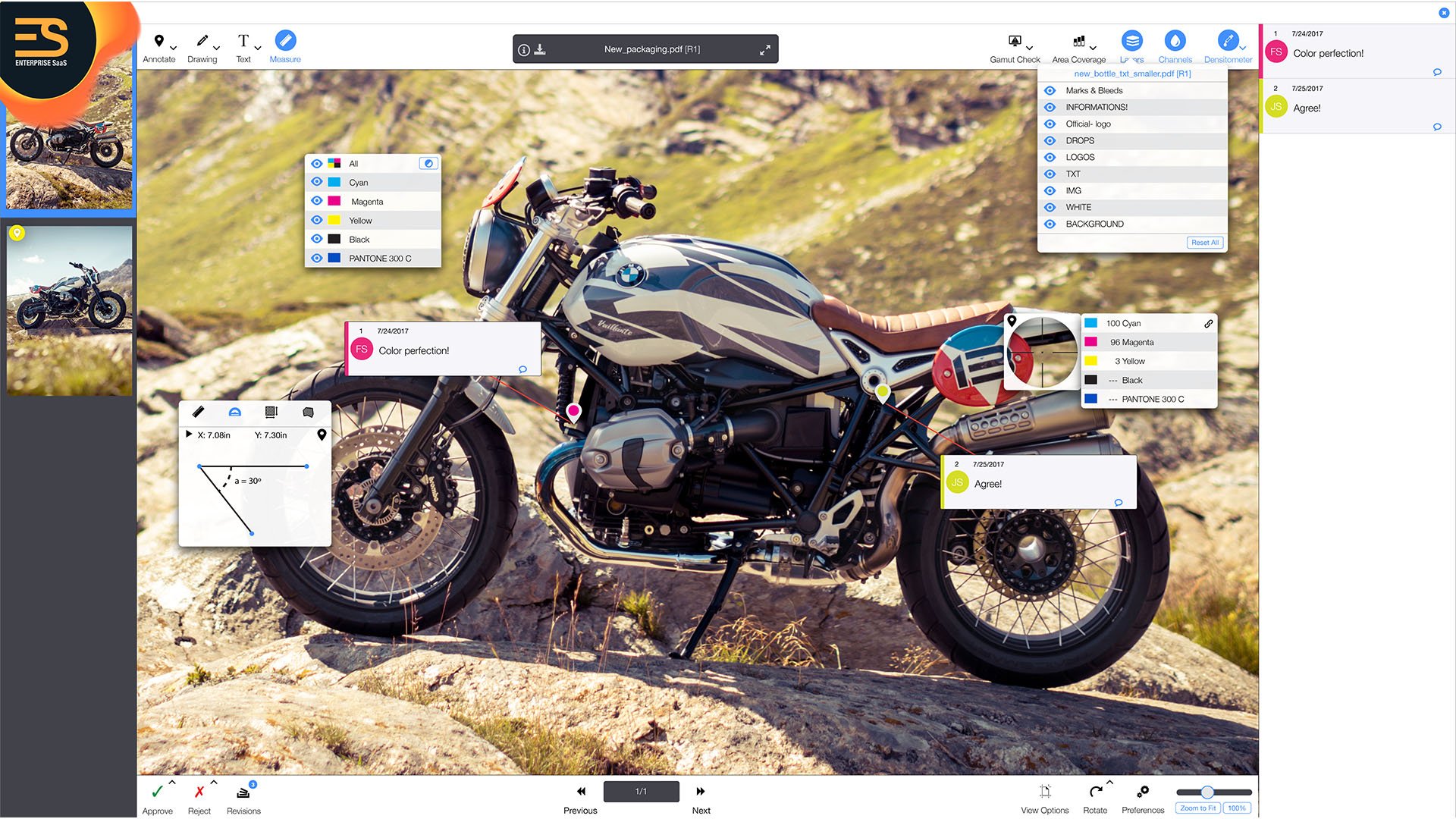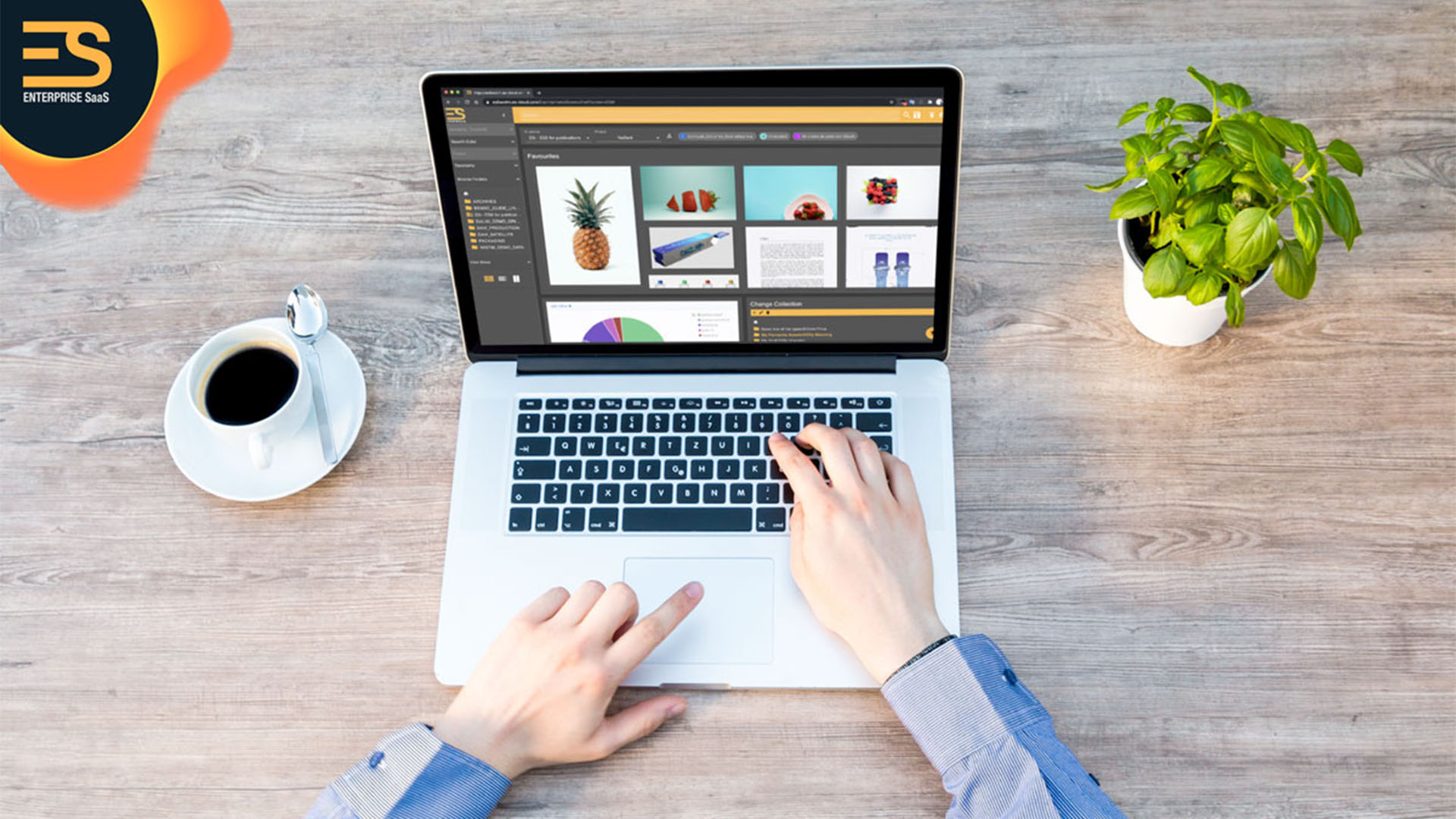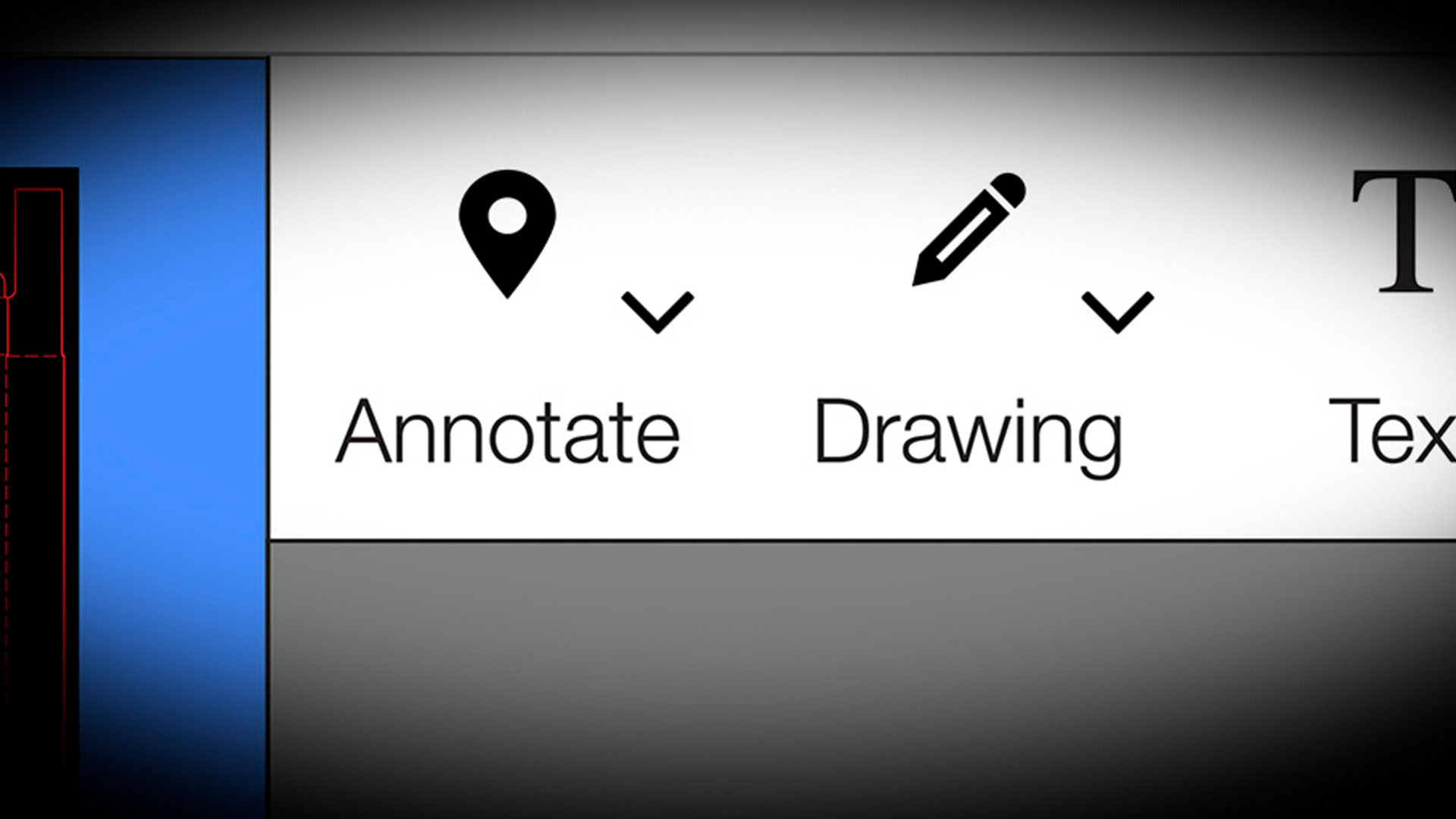
How to Use the Online Annotation Tools in DIALOGUE Engine
For teams working to collaborate on files in real-time, practical tools are essential. DIALOGUE Engine is an innovative online annotation tool that simplifies the approval cycle process by allowing users to access, annotate and share documents in one seamless activity.
The efficiency of online annotation tools is magnified with the help of a configurable workflow that automates process down the approval cycles. Annotations are saved directly in the original document, making it easy for others to see exactly what you have added or removed when they open the document. These capabilities can help teams better engage on files faster - and with more remarkable outcomes.
What is Online Annotation, and Why Does it Matter?
Web annotation is not new; there are many tools available to make annotations online. They can be critical to reviewers’ work because they allow them to comment on any part of a document without printing copies or emailing drafts back and forth.
The problem with these annotation tools is that they tend to exist in isolation. Reviewers use a different tool for each document. That's a problem because it makes it harder to do your job. What if you want to compare annotations from reviewers using different tools? Then you have to use yet another tool to make them visible in one place.
Online annotation makes information sharing more accessible and efficient between multiple people within and across organizations. It is about helping people work better together, using the power of the web to do so. A unique characteristic of DIALOGUE Engine is the ability to annotate a wide variety of document formats online. The system accepts all types of images, PDFs, videos, and even dynamic web pages, allowing teams to approve and validate all kinds of documents without using multiple tools.
Why Is Online Annotation Better Than Email?
Annotation capabilities on an online medium far outweigh communication via email. While many organizations still attempt to revise and engage on documents or files through email or chat applications, the fact remains that all of these are closed systems.
When you communicate on a document through an email or chat application, there is no way to determine what changes have been made by whom at various stages in the process.
Web annotation tools like DIALOGUE Engine allow users to engage with each other about revisions and comments they make on documents by allowing them to leave comments around specific pieces of text and attach supporting documents. Annotations are stored directly in the original document so that users can see all changes made across many editors.

How to Use DIALOGUE Engine's Annotation Tools
Understanding how to use the various annotation tools included in DIALOGUE Engine will help you maximize the benefits of this tool.
To understand how each feature works, here is a short explanation of the three most-used tools in DIALOGUE Engine toolkit: annotate, text, and drawing.
How to Use the Annotate Tool
Annotating is the simplest way to add, edit or remove information in a document. It allows you to insert precise comments all other viewers can see of the same document.
Annotations allow users to quickly identify and interact with elements on any file without searching the page.
In DIALOGUE Engine, the annotation tool is located on the top left side of the document box as you view it. When you click "Annotate,” your cursor will turn into an annotate logo, quickly showing you where on the page you are notating.
Users can leave comments within the annotation itself with an innovative chat feature. Click on an element while in the Annotate tool mode, and a small text box will appear where you can leave notes. Your username will be attached to your annotation, as well as a timestamp notating when the annotation was left.
Once the annotation is no longer needed, users can clear it quickly with a click.
How to Use the Text Tool
The text tool allows you to add comments and markups to a document by marking the original text.
If annotations are like sticky notes, then the text annotation is like highlighter or margin comments. They allow you to highlight certain parts of a document without inserting additional paragraphs or pages.
The text tool is located next to the drawing tool in the document toolbar in DIALOGUE Engine. When you click on "Text" from the list, you can begin to leave textual notes on the file without fear of impacting the original design. The text can be edited, moved, or deleted as needed.
Within the text tool, users can select from options including “word,” “line,” and “paragraph” to provide further control and capability to any textual content being left on the file.
How to Use the Drawing Tool
The drawing tool allows you to add shapes, lines, and other images to a document. Like annotations, it can be used for marking up the text on a page. It is best used in situations where it is impossible to annotate text directly because this tool will allow you to draw around an area of interest rather than modify existing text.
In DIALOGUE Engine, the drawing tool is located next to the annotate tool in the toolbar of the document file. When you click on "Drawing,” you can immediately begin creating shapes anywhere on a file. Users can also select a dropdown menu to choose from a series of shape and line styles.
With shapes and lines, you can more easily showcase where certain elements and annotations need to be addressed - with the ability to remove them once complete quickly.
Tips for Annotations in DIALOGUE Engine
Annotation tools are a great way to engage with other people on a document, but they mean nothing if you don't know how to use them effectively. There is a learning curve for using annotation tools. DIALOGUE Engine includes many different types of annotations, and each has its place in the revision process.
Here are some tips for getting the most out of DIALOGUE Engine’s annotation features:
Tip #1: Leave Context
When using the annotation tools to communicate with other users, it is a good idea to leave a note explaining what you have changed rather than simply marking up the original text.
Tip #2: Use the Set of Symbols for Editing
You will want to be concise when you revise a document. Using the series symbols that make sense to other users effectively communicates your changes without writing out entire sentences.
Tip #3: Highlight Key Points
When using the annotation tools to communicate with other users, it is good to make key points stand out by highlighting your comments with different fonts.
Tip #4: Use the right Annotation Tools
Using the various annotation tools named earlier, you can work much more accurately and cleanly. Make sure you always use the right annotation tool for the proper use.
Tip #5: Reply directly to Comments
You will want to avoid annotating too many sections or markup too many pages if you use DIALOGUE Engine with other people. This quickly led to the text being muddled with dozens of annotations that are difficult to follow. Instead, you can directly reply and start a conversation within the same annotation.
Discover the Difference DIALOGUE Engine can Bring to Your Organization
DIALOGUE Engine is an easy-to-use online tool that will help you bring together your organization and increase team productivity. If you are not yet using this tool, take some time to discover all of the benefits it can bring to your company today!